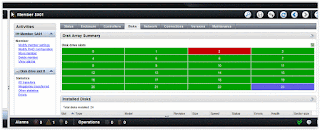Purpose:
The
purpose of this document is to outline the basic step to installing
CentOS 6.x using the Net-Install method. It is not meant to be
comprehensive but rather enough information to complete the basic
tasks, some previous Linux knowledge is recommended.
Step
1.) Downloaded Centos netinstall file and burned to CD and
verified.
Step
2.) Rebooted blank system with newly created CD in it
answered a few basic questions and told it to use DHCP and it began
the install.
Step
3.) Pointed to URL (note 32 or 64 bit system):
Http://mirror.centos.org/centos/6/os/i386
Step
4.)
Acquire
OS updates for the system (from
a system command prompt once install complete):
yum
update
Note
(additional commands):
To
update a specific package:
yum
update packagename (e.g. yum update httpd)
List
updates with:
yum
list updates
Listing
whats installed:
yum
list installed or yum list installed httpd, ect. Or
rpm
-qa | less (works better)
To
remove a package:
yum
remove httpd
Step
5.) To
install an X-windows (I preferred KDE to GNOME):
yum
groupinstall "X Window System"
yum
groupinstall “KDE Desktop”
If
you prefer GNOME then:
yum
groupinstall "GNOME Desktop Environment"
Note:
Only install a single desktop environment (either KDE or GNOME)
otherwise additional re-configurations will be required.
Step
6.)
To make changes to your network configurations (edit file):
/etc/sysconfig/network-scripts/ifcfg-eth0
Other
network related file (where
hostname and gateway can be defined):
/etc/sysconfig/network
with
syntax:
NETWORKING=yes
HOSTNAME=your.hostname.com
GATEWAY=xxx.xxx.xxx.xxx
Slack
Consulting
06.2012